Pixel Art
Clicking elements and changing their classes
All Digital Images Are Made Of Pixels
![]()
Most images contain millions of pixels
Pixel Art
![]()
In “pixel art” the artist draws each individual pixel
Black and White Pixel Art
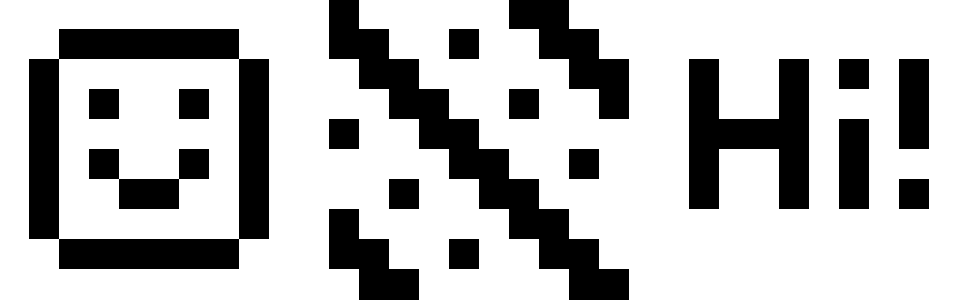
What can you create using only a hundred pixels?
Pixel Art Demo
Click a pixel to change it between black and white.
Code Your Own
Create a new file called pixelart.html and paste in this code:
Create the Drawing Board
Between your style tags, describe how the board should look:
.drawingBoard {
width: 300px;
height: 300px;
border-style: solid;
}
Between your body tags, add the drawing board div:
<div class="drawingBoard">
</div>
You should see an empty box on your page.
Drawing Board Positioning
Modify your drawingBoard style to center the board:
.drawingBoard {
width: 300px;
height: 300px;
border-style: solid;
margin-left: auto;
margin-right: auto;
}
Your box should now be in the middle of the page.
Creating the Pixels
Between your style tags, describe how each pixel should look:
.pixel {
width: 10%;
height: 10%;
border-style: solid;
border-width: 1px;
border-color: rgba(0,0,0,0.1);
}
Between your drawingBoard tags, create 100 pixel divs:
<div class="pixel"></div>
You should have pixels going off the bottom of your page :/
Stacking Pixels
Modify your drawingBoard to use a flex layout:
.drawingBoard {
width: 300px;
height: 300px;
border-style: solid;
margin-left: auto;
margin-right: auto;
display: flex;
flex-wrap: wrap;
}
Your pixels should now be stacked in your board.
Smaller Borders
Modify your pixel class to only use bottom and right borders:
.pixel {
width: 10%;
height: 10%;
border-style: solid;
border-width: 1px;
border-color: rgba(0,0,0,0.1);
border-top: 0;
border-left: 0;
}
You should now have thinner borders on each pixel box.
Get Those Pixels
Between your script tags, get all the pixels:
var allPixels = $('.pixel');
alert( allPixels.length );
Refresh, and you should see a pop-up which says “100”.
White Pixels
Create a new CSS class called white:
.white {
background-color: white;
}
Instead of the alert, add the class white to every pixel:
var allPixels = $('.pixel');
allPixels.addClass('white');
Wait For Clicks
After making all pixels white, also add a click watcher:
var allPixels = $('.pixel');
allPixels.addClass('white');
allPixels.click(changeColor);
Leave a blank line then create the changeColor function:
function changeColor() {
alert("Change the color!");
}
When you click pixels, you should see a popup message.
Black Pixels
Create a new CSS class called black:
.black {
background-color: black;
}
When a pixel is clicked, remove white and add black:
function changeColor() {
var pixel = $(this);
pixel.removeClass('white');
pixel.addClass('black');
}
Black and White Pixels
Modify your changeColor function to handle both colours:
function changeColor() {
var pixel = $(this);
if( pixel.hasClass('white') ) {
pixel.removeClass('white');
pixel.addClass('black');
}
else if( pixel.hasClass('black') ) {
pixel.removeClass('black');
pixel.addClass('white');
}
}
Pixels should now change between black and white.
All Done!
![]()
Your drawing board should now work!
Recreate your paper-based picture and take a screenshot.
Colourful Pixel Art
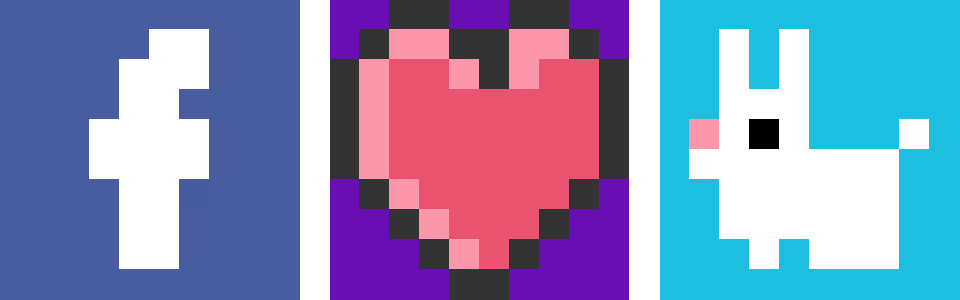
What could you create with more colours?
Coloured Pixel Art Demo
Click a pixel to cycle through the colour options
Going Full-Spectrum
We want pixels to change to the next colour when clicked.
Going Full-Spectrum
Modify your changeColor function to use more colours:
if( pixel.hasClass('white') ) {
pixel.removeClass('white');
pixel.addClass('black');
}
else if( pixel.hasClass('black') ) {
pixel.removeClass('black');
pixel.addClass('red');
}
else if( pixel.hasClass('red') ) {
pixel.removeClass('red');
pixel.addClass('white');
}
Your pixels should now change through more colours.
Demo Code
Change tabs between HTML, CSS and JS to look at the final code
All Done!
![]()
Your drawing board should now work!
Create a colourful picture and take a screenshot.
High Definition Pixel Art
![]()
Challenge:
Make your pixel artboard able to draw
more detailed images.
Pixel Art: Complete
Well done! Now let’s play with some bubbles…
Loading...

