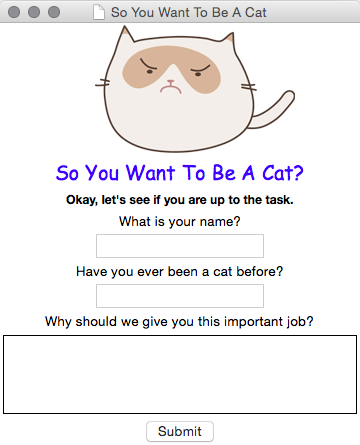App Window
Basic Example
window = tkinter.Tk()
window.mainloop()
Complex Example
window = tkinter.Tk()
window.title("App of Awesomeness")
window.geometry(300, 300)
window.mainloop()
Properties
None of note
Functions
- mainloop
- title
- geometry
Label
Basic Example
my_label = tkinter.Label(app_window)
my_label.config(text="Hello!")
my_label.grid()
Complex Example
my_label = tkinter.Label(app_window)
my_label.config(text="Hello!", fg="red", font="Comic Sans MS 16 bold")
my_label.grid()
Properties
- text
The words to display on the label. - fg
The text colour. The letters “fg” stand for “foreground”. - font
Font properties including the actual font, size in pixels, and whether it should be bold or italic.
Functions
None of note
Entry
Basic Example
Complex Example
Properties
None of note
Functions
None of note
Text
Basic Example
Complex Example
Properties
None of note
Functions
None of note
Button
Basic Example
Complex Example
Properties
None of note
Functions
None of note
Listbox
Basic Example
Complex Example
Properties
None of note
Functions
None of note